Want to learn how to create a lead list in Sales Navigator?
Finding leads can be exhausting. But it’s the foundation upon which the rest of the sales process is built.
The quality of your outreach directly impacts your pool of prospects. And by improving your interactions with these prospects, you raise your odds of converting them into clients.
But where can you find a robust source of potential leads?

Enter LinkedIn Sales Navigator.
This comprehensive platform helps sales specialists, marketers, and business development professionals simplify the process of finding, contacting, and staying up-to-date with this dynamic database of prospects.
In this article, we will learn how to get the most out of LinkedIn Sales Navigator by effectively leveraging lead lists.
Let’s dive in!
Benefits of Lead Lists on LinkedIn
A lead list isn't just a roster of names; it's a curated collection of potential clients who either have shown interest in your brand or are likely to do so.
LinkedIn Sales Navigator takes this concept a step further. It tailors the platform's features to match your interests better, increasing the relevance of the content you encounter.
Here are some of its benefits:
1. Targeting Ideal Customer Profiles (ICP)
2. Custom Recommendations and Insights
3. Multi-faceted Outreach
4. Collaborative Tools
5. Reliable, Up-to-Date Information
- Targeting Ideal Customer Profiles (ICP)
Your cold outreach strategy can involve reaching out to random strangers, but the truth is that that usually wastes time, money, and effort. Focussing on specific groups of people who fit your Ideal Customer Profile (ICP) is far more efficient.
Sales Navigator helps you construct and find people who fit your ICP through its advanced search system of over 35 lead filters.
The tool also provides precise recommendations for your lead lists and insights, such as your leads’ recent activity on LinkedIn, their company news, and their job changes.
An additional feature worth noting here is Sales Navigator Personas. These allow you to categorize your leads into specific types like 'Decision Makers', 'Influencers,' or 'Budget Holders'.
By identifying and understanding these personas, you can tailor your outreach strategies more precisely, ensuring your messages resonate deeply with each unique group of leads.
- Custom Recommendations and Insights
Beyond helping you find your ICP, Sales Navigator offers personalized recommendations for expanding your lead lists.
It also provides insights into lead activity, such as recent interactions on LinkedIn, company news, and job changes.
- Multi-faceted Outreach
Once your lead list is ready, Sales Navigator aids you in targeted outreach campaigns. Within each list, you can track various Outreach Activities alongside each lead.
This includes LinkedIn connection messages, Sales Navigator-specific requests, and user interaction with Smart Links.
- Collaborative Tools
The platform isn't just for individual use; it has built-in features for team collaboration. Team members can share all the lead-related data, notes, and activities.
If you're already using another CRM tool, Sales Navigator allows for seamless integration through its CRM Sync feature.
- Reliable, Up-to-Date Information
LinkedIn is often the first platform people update when they change jobs. Relying on Sales Navigator ensures you work with the most current data available.
What Is the Difference Between Account and Recommended Lists?
LinkedIn Sales Navigator offers two distinct types of lists to help you in your prospecting efforts:
- Lead Lists
- Account Lists.
Account Lists
Account Lists serve a purpose similar to Lead Lists but focus specifically on company accounts rather than individual leads. Just like you can apply various filters to sift through potential leads, Sales Navigator allows you to use multiple filters to sort through company accounts.
These lists are handy for Account-Based Marketing (ABM) strategies focusing on engaging specific companies rather than individual prospects.
Recommended Lists
Sales Navigator also offers a feature called Recommended Lists. These auto-generated lists provide up to 100 recommended leads based on your past activities and buyer intent signals on the platform.
Unlike Lead Lists and Account Lists, which require manual curation, Recommended Lists are generated automatically by LinkedIn's algorithm to help you discover new, relevant prospects more efficiently.
How to Use and Save Lead Lists in LinkedIn Sales Navigator
Creating and managing lead lists in Sales Navigator is straightforward, but leveraging its various features can significantly enhance your prospecting efforts.
Below are the steps to efficiently use and save lead lists in Sales Navigator.
Starting with Existing Leads
- Profile Setup: Create a separate profile for lead management within Sales Navigator. You can add essential details like names, job titles, locations, and phone numbers here.
- Customize Template: You can further customize the template to display information to make it easy for you to distinguish between leads. For instance, you could list the job title first, followed by the last name, or the full name followed by the company.
- Import Existing Lists: If you already have lead lists in other software or CSV format, Sales Navigator allows you to import them easily.
Adding New Leads
- Search for Leads: Navigate to your Sales Navigator homepage and use the search bar to find leads by name or keyword.
- Save Leads: Once the search results are displayed, click the blue 'Save' button in the top right corner of each lead's panel. Here, you can save the lead to an existing list or create a new one.
Managing Your Lead Lists
- Access Lists: Click on the 'Lists' tab in the navigation bar within the Sales Navigator platform.
- Choose List Type: You can select between Lead Lists and Account Lists from the dropdown.
- Sort and Edit: Once you're on the Lead Lists page, you can sort and filter the leads using various criteria like Name, Date Added, Account, and Outreach Activity.
Let’s look at a couple of sample lead lists.
For A B2B Sales Representative
When you go into your search filters, you might want to start with the type of company you’re targeting.
Let’s say we’re targeting companies making Business Content and helping them optimize this content. We want to target mid-sized companies, especially since our hypothetical company is just starting out and building up a client list.
So, we choose the company’s headcount filter.
Finally, we want to maximize our chances of leads responding to us, so we will start by looking through our second-degree connections.
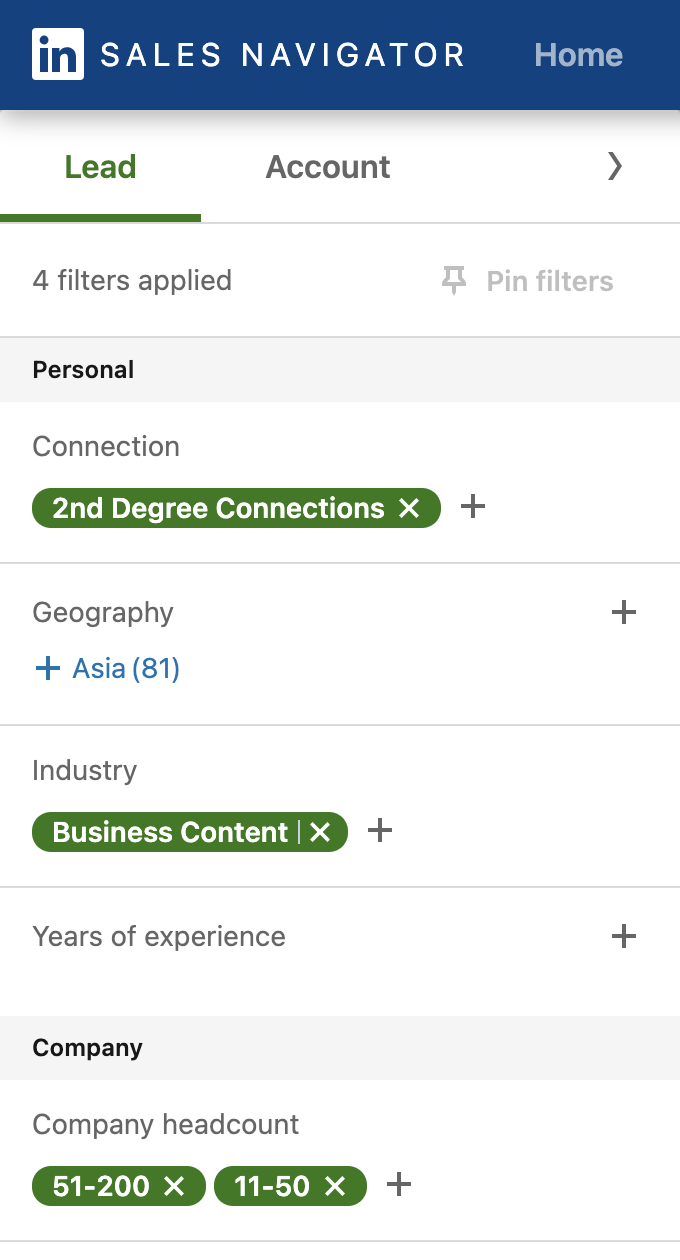
Now that we’ve gotten our search results, let’s look at what comes next.
You can select multiple profiles, or even all of them, and save them to pre-existing or new lists.
In the Sales Navigator Persona tab, you can further define your ICP by function, seniority, job title, and geography, helping the tool give you more relevant results.
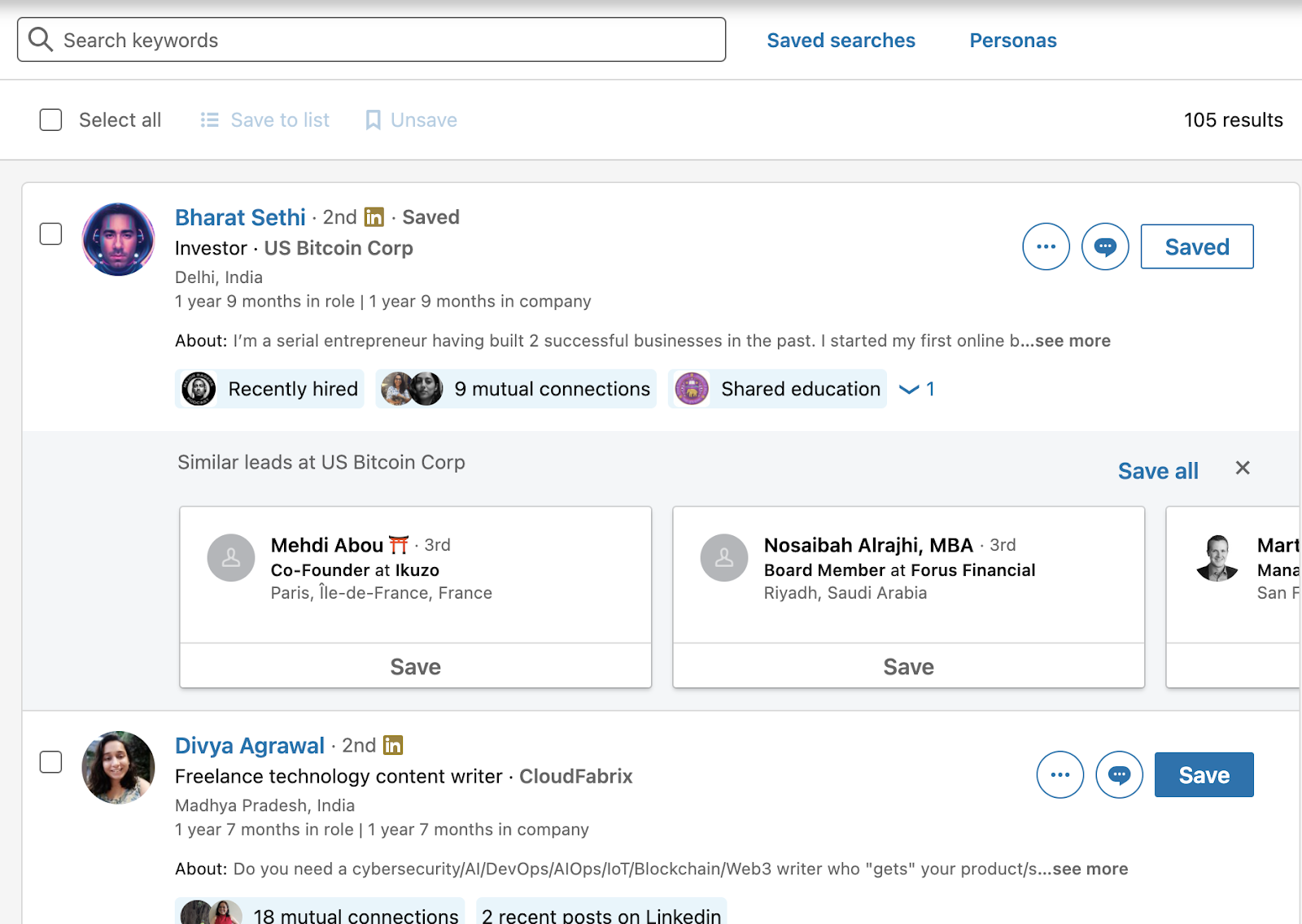
For a Financial Advisor Looking for New Clients
As a financial advisor, you may be looking for something other than leads by industry or company.
Instead, you might prefer filters that give you a higher chance of finding high-net-worth individuals.
Side note: If it’s higher net-worth individuals you’re looking for, you’re in the right place; 53% of U.S. LinkedIn users are high-income earners.
Some filters that may help you here are those for seniority levels, geographical proximity, mutual connections, years of experience, and current job titles.
Advanced Tips and Tricks When Using Lead Lists
After mastering the basics of Sales Navigator, you can leverage more advanced features to refine your LinkedIn sales strategy. Here's how:
- Find new leads and prospects by ensuring you’re being alerted to changes.
When searching, you should save the following: ‘Changed job in last 90 days’, ‘Previous role,’ and ‘Viewed your profile in the last 90 days’. This will notify you of new contacts that have entered these searches since you last checked.
- Use different lead lists for different purposes. One list could be broader, targeting decision-makers in industries you’re selling to; another could be specifically for close-won and close-lost buyers.
These are clients you’d want to go back to, depending on when you have a relevant proposition for them.
- Features like ‘Best Path In’ and ‘TeamLink’ allow you to find the best points to connect with prospective leads.
- If you’re doing a “prospecting” campaign to target people you might not already know, restrict yourself to no more than second-degree connections (anything beyond that might become too irrelevant).
- For a “nurture” campaign targeting people you might already have a connection with, use only first-degree connections.
- Except for nurture campaigns, exclude people you’ve already viewed or messaged. The same applies to competitors or irrelevant profiles.
LinkedIn allows you to blacklist certain results and use Boolean operators like “NOT” to exclude specific terms from results.
- When targeting geography, those filters target where specific people are, not necessarily where their companies are (which can be searched for as a part of your Account Lead list).
- When targeting by role, lean into a combination of Function and Seniority Level since Job Titles can vary drastically for similar functions.
- Narrow down by people active on LinkedIn in the past 30 days.
Convert Your Lead Lists to Successful Sales with AI
Any good LinkedIn lead generation guide will tell you that finding leads is only the first step.
After working tirelessly on creating high-quality lead lists, it’s time to take action: reach out to them! You can connect with leads in several ways, from connection requests to InMail messages.
But individually messaging hundreds of leads you’ve tried to compile together can be daunting. Luckily, you don’t have to do it yourself. LinkedIn AI can help you talk to higher-quality prospects and have better sales conversations.
It uses automation to help you identify which of your prospects better fit your ICP and increases your chances of converting them into clients.
Take a free consultation with CoPilot AI today to find out more!



